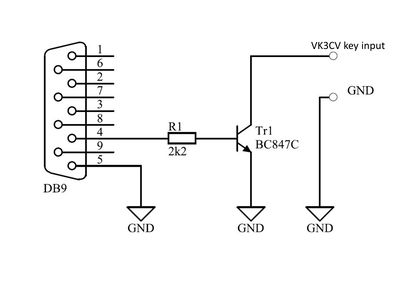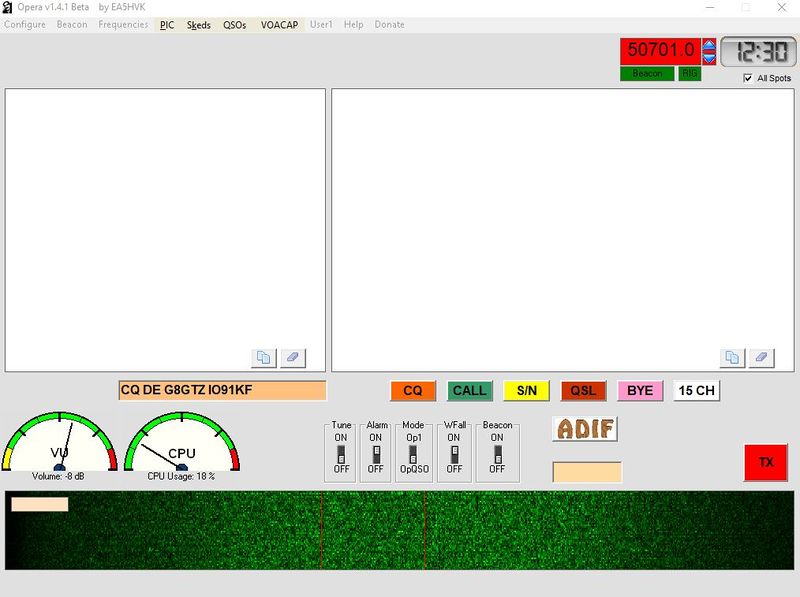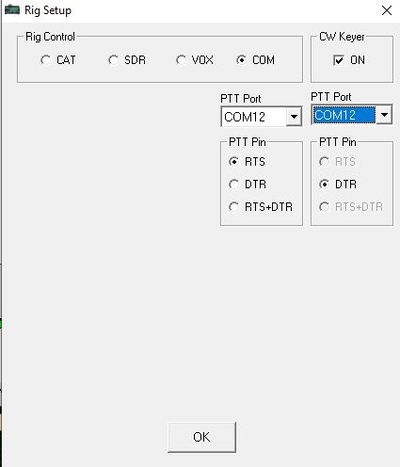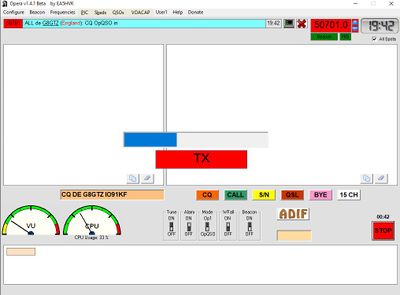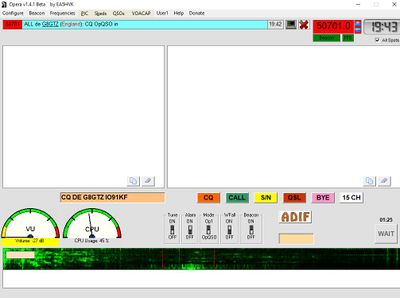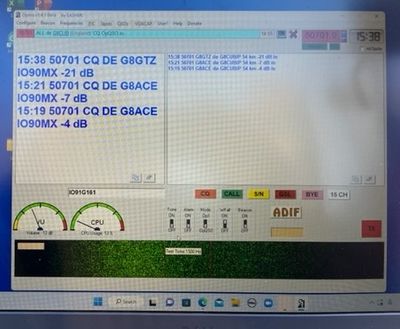Digital modes using Opera
The VK3CV 122GHz units do not have the capability to do SSB and so digital modes are restricted to FM or FSK modes.
The Opera software developed by EA5HVK can be used in FSK mode with on/off keying and utilises a serial data stream with heavy error correction and claims to work down to levels of -21 dB s/n making it potentially very useful for weak signal 122GHz work using the VK3CV units. Manchester coding ensures the transmit duty cycle, ratio on to off time, is exactly 50%
The software is no longer in development - this page is meant as a simple "get you going" guide based on the experiences of G8GTZ and G1EHF.
Contents
Software
The Opera software was originally developed as a beacon monitoring tool - a bit like WSPR - but one specific version of the software has a QSO mode.
Note - this version may not be compatible with other versions of Opera software.
Software Download
The version you require is Opera 1.4.1 QSO and is available for download from the files area of the OPERA io.group:
https://groups.io/g/OPERA/files
https://groups.io/g/OPERA/files/Opera%201.4.1%20Beta%281%29.zip
You may have to join the actual group first - if so you can just apply on this page https://groups.io/g/OPERA and it is instant membership.
The link above for the download should then work - some users have found you have to expand and install the install .exe twice to get the full program files.
Note - it appears development stopped a few years back so there is no chance of any bug fixes or enhancements.
Interfacing to the PC
Receive
The software can be configured to receive audio from a standard Windows sound device- this can be a built in sound card, a microphone, a cheap USB dongle or even the built-in sound card in rigs like the IC705.
Transmit
On transmit, the Opera software can be configured to use CAT control or the PC's RS232 com port where, by default, pin 4 (DTR) sends the data stream and pin 7 (RTS) can be used to key the transmitter.
For the VK3CV unit, use com port control and connect pin 4 to the morse key input using the following circuit.
Note - if your PC does not have an RS232 Com port, a "USB to serial RS232 9 pin D type" available on-line for ~ £5 will work well on this none critical application.
Configuring the s/w
Download and install the software by running "opera install.exe" first.
Now run Opera 1.4.1 exe
- The very first step is to select frequency using the drop bar menu.
Select 50.07010 - not 50.700 and note it says OpQSO. FYI there are no frequencies above 50MHz to choose from and we understand this is only used in the automatic reporting facility.
Selecting 50.701 ensures the software is in QSO mode.
- On third switch to the right of the meters, select Mode is "OpQSO"
- On fourth switch to the right of the meters, turn on "Waterfall"
You should now have the following screen:
Using the menu at the top of the page:
- Under "configure" > "operator" enter your callsign and your locator
- Under "configure" > "soundcards" select your sound card
- Under "Configure" > "rig" select Com when using the VK3CV units.
- Ensure "CW keyer" is ticked - this will reveal a 2nd row of com port allocations which are incorrectly titled "PTT" and should be "Data out". This is the port that you will use to key the VK3CV keyer input.
- Select your com port and pin out configuration.
Note by default Tx data is on Pin 4 (DTR) and Tx key is on Pin 7 (RTS).
Running the software
Receive
Once the soundcard is configured the software should decode Opera signals.
Testing receive
Download the zipped audio file below, unzip and play the mp3. Select a microphone input on the Opera s/w to "hear" it - it should decode at -13dB s/n.
The second zipped audio file can be played back and decoded locally File:12 Nov 2022 G1EHF.zip The slide in frequency at the beginning of the recording was the frequency being adjusted manually.
Receiving signals
Ensure the audio level is set in the green on the audio meter, tune the receiver to place the Opera signal between the red lines (1190 to 1590Hz) on the waterfall. The waterfall seems very sensitive and the signal can be seen there when not visible on a standard SDR display.
Receive decode delay
Because Opera has heavy error correction and interleaving, it requires the full data stream before it will decode.
Unfortunately, unlike WSJT etc, the software does not show any indication of progress / success before it displays the results of a decode after about 1 minute.
Transmit
To call CQ press the brown CQ button - this puts the CQ text in the window above the meters - now press "Tx"
To transmit free text, click the "15 CH" white button - this clears any characters in the box above the meters, then you enter text in the box and press the red "Tx" button. Note free-entry mode is limited to 15 characters, so exchange will need to be split over several 'overs'
During Tx, a bar will show progress and a timer just above the red Tx button will show a countdown during the 1 minute transmission period
Transmit sequence delay
After you have transmitted a sequence, the software will not allow you to transmit again for 1 minute 30 seconds during which time the red Tx button is greyed out and the timer above the button shows the countdown in seconds.
We have fond pressing stop bypasses the timer :-)
Tuning tone
The "Tune" switch to the right of the meters will transmit a continuous tone - useful for dish alignment.
Remote reporting
The software has some form of automatic reporting to a remote server and will send the transmitting (and receiving) station a report including received s/n by the remote.
The reporting may be useful when testing paths on microwaves but it can be very confusing having web-based reports seen by others on a wildly different band.
We are currently not sure how to disable reporting other than disconnecting from the internet, which seems to work ... WiFi off!
Results
Initial testing on 70cms indicates that it is a very useful weak signal mode with decodes down at -20dB s/n from a barely detectable audio signal.
John G8ACE has done some initial tests on 134GHz and compared Opera to Helscriber. John's video can be found here https://www.youtube.com/watch?v=iII7_FmxVzk
Previous tests show that Helscriber seems to be decodable approximately 3 db below FM voice and on John's video, Hel probably needed 2 dB more to give solid readable decodes.
Given we have seen Opera decodes at -20, there is at least 3 dB in hand which means Opera is potentially 5 - 6dB better than Helscriber and up to 10dB better than FM voice - very useful when operating the VK3CV units :-)
On-air 122GHz tests
November 2022 - signals received over a 12km path with dish adjusted to give minimum signal decoded at -18dB.
January 2023 - New UK 122GHz record of 52km was set. G8CUB received G8GTZ's VK3CV transmission which was decoded at -21dB s/n!
Summary
That's as much as we know - it looks useful so experiment and have fun!